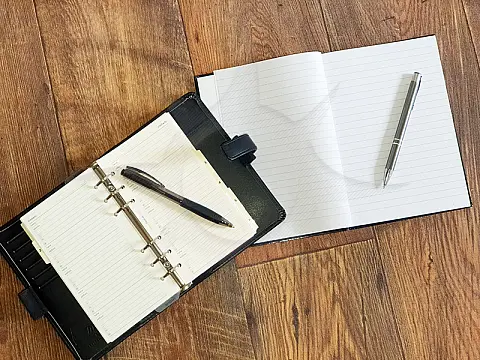Essential Adobe Lightroom and Photoshop Keyboard ShortcutsWant to speed up your editing workflow in Lightroom and Photoshop? These keyboard shortcuts will help you become a power user in no time!
Mastering keyboard shortcuts is essential if you want to become a more efficient and proficient user of Adobe Lightroom and Photoshop. These helpful shortcuts will assist you in navigating the software, performing common activities, and speeding up your editing workflow. Whether you're a novice or a seasoned editor, adding these shortcuts to your workflow will save you time and make your editing experience more enjoyable.
Introduction to Adobe Lightroom and Photoshop
Adobe Lightroom and Photoshop are two strong photo editing and enhancement software programs used by photographers and graphic designers. Lightroom is largely used for organising and editing images, but Photoshop enables more complex editing and the creation of digital artwork. Both programs contain a plethora of tools and capabilities that might be intimidating to novices, but learning keyboard shortcuts can help streamline your workflow and make editing chores faster and easier. In this post, we will go over the fundamentals of Adobe Lightroom and Photoshop, as well as offer you crucial keyboard shortcuts to help you become a more efficient user of these programs.
Understanding the Importance of Keyboard Shortcuts
Keyboard shortcuts are a must-have feature for everyone who uses Adobe Lightroom or Photoshop. They let you swiftly access and execute tasks without having to explore menus or use a mouse. This can dramatically accelerate your editing routine and save you time. You can become a more efficient user of these programs and achieve your editing goals more quickly and efficiently by memorising and utilising keyboard shortcuts. In this post, we will discuss the significance of keyboard shortcuts and present a list of crucial shortcuts to help you grasp Adobe Lightroom and Photoshop.
Essential keyboard shortcuts for Adobe Lightroom
Adobe Lightroom is a fantastic tool for photographers, and learning keyboard shortcuts can improve your editing efficiency significantly. Here are some essential Adobe Lightroom keyboard shortcuts.
- G: Go to Grid view
- E: Go to Loupe view
- D: Go to Develop module
- R: Go to Crop Overlay
- P: Pick/Flag an image
- X: Reject an image
- Ctrl + Shift + C: Copy Develop Settings
- Ctrl + Shift + V: Paste Develop Settings
- Ctrl + Shift + E: Export selected photos
- Ctrl + Z: Undo last action
Essential keyboard shortcuts for Adobe Photoshop
Adobe Photoshop is an extremely powerful tool for both graphic designers and photographers. You can boost your editing productivity and become a more effective user by mastering keyboard shortcuts. Here are some useful Adobe Photoshop keyboard shortcuts.
- Ctrl + N: Create a new document
- Ctrl + O: Open an existing document
- Ctrl + S: Save your work
- Ctrl + Z: Undo last action
- Ctrl + Shift + Z: Redo last action
- Ctrl + T: Transform an object
- Ctrl + C: Copy selected area
- Ctrl + V: Paste copied area
- Ctrl + E: Merge selected layers
- Ctrl + Alt + Shift + S: Save for web
Tips for Mastering Keyboard Shortcuts and Improving Your Editing Workflow
Learning keyboard shortcuts in Adobe Lightroom and Photoshop is an excellent way to improve your editing process. Here are some pointers to help you become a master of keyboard shortcuts:
- Regular practice: The more you use keyboard shortcuts, the more comfortable you will get with them. Make a habit of taking shortcuts whenever possible.
- Customise keyboard shortcuts: Adobe allows you to tailor keyboard shortcuts to your tastes. Take advantage of this functionality to develop sensible and easy-to-remember shortcuts.
- Master the most regularly used shortcuts: Begin by mastering the most commonly used shortcuts, such as the ones listed above. These shortcuts will save you a significant amount of time and work during the editing process.
- Make use of cheat sheets: Keep a cheat sheet of keyboard shortcuts available until you've memorised them. Printable cheat sheets are available online, or you can make your own.
- Use tutorials: There are numerous tutorials accessible online that can assist you in learning and practising keyboard shortcuts. Spend some time watching these lessons and practising the shortcuts they teach.
You can become a keyboard shortcut master and drastically improve your editing process in Adobe Lightroom and Photoshop by following these techniques.